Imagine traveling the world, exploring new cultures, and indulging in local cuisines. But sometimes, a familiar taste of home, or simply a convenient and affordable meal, is exactly what you need. That’s where McDonald’s comes in. And for savvy travelers, the McDonald’s app is your secret weapon to unlock exclusive deals, rewards, and a smoother ordering experience.
However, you might encounter a frustrating hurdle: the app isn’t always available in every country’s app store. Just like we discovered on our three-month trip across Australia, trying to download the MyMacca’s app (as it’s known in Australia) with a US-based Google account proved impossible. The dreaded message: “This item isn’t available in your country.”
But don’t worry, accessing those golden arches deals while traveling isn’t mission impossible. We’ve explored several methods to overcome this geo-restriction and get the McDonald’s app working for you, no matter where your adventures take you. From creating secondary accounts to alternative download methods, we’ll guide you through the best approaches to ensure you don’t miss out on valuable savings and rewards. Plus, we’ll share why using the McDonald’s app while traveling is a smart move for budget-conscious explorers.
Why Bother with the McDonald’s App When Traveling?
Before diving into how to get the app, let’s quickly explore why it’s worth the effort for travelers:
- Exclusive Deals and Discounts: McDonald’s apps worldwide frequently offer location-specific promotions, discounts, and bonus offers that are only accessible through the app. Imagine landing in a new city and instantly having access to discounted meals or combo deals – a great way to save money, especially when traveling on a budget.
- Reward Points and Freebies: Many McDonald’s apps feature loyalty programs. Earn points with each purchase and redeem them for free food and drinks. As frequent travelers, accumulating these rewards can lead to significant savings over time. During our Australian trip, using the MyMacca’s app, we racked up a fantastic amount of free food!
- Mobile Ordering and Convenience: Skip the queues and order ahead! Mobile ordering allows you to browse the menu, customize your order, and pay through the app, saving you time and hassle, especially during peak hours or when you’re in a hurry to catch your next train or flight.
- Finding Locations Easily: The app’s built-in restaurant locator quickly points you to the nearest McDonald’s, which is incredibly helpful when you’re in an unfamiliar place and craving a quick bite.
Method 1: Creating a Second Google Account for Region Switching (Recommended)
This is our top recommendation and the most reliable method for accessing region-locked apps like the McDonald’s app while traveling, especially if you plan to return to your home country within a year. It keeps your primary Google account untouched and allows seamless switching between app stores.
Here’s how to do it:
-
Get a Local IP Address: If you are already in the country where you want to use the McDonald’s app (e.g., Australia for MyMacca’s), you’re all set! Your device will naturally connect to a local IP address. If you’re trying to do this from home, you might need to use a VPN service to obtain an IP address in your desired country.
-
Create a New Google Account: The easiest way is through Gmail. Open the Gmail app or go to Gmail.com in a browser and create a new account.
-
Phone Number Verification (Potentially Required): Google might ask for phone number verification during account setup. Ideally, use a local mobile number from the country you’re visiting. If you have a local SIM card, use that number. If not, you might need to ask a local friend or acquaintance if you can temporarily use their number to receive a verification code. Sometimes, Google doesn’t require phone verification, so you might get lucky and skip this step!
-
Switch Accounts in Google Play Store: Open the Google Play Store app, tap your profile icon in the top right corner, and select your newly created Google account.
-
Attempt to Install the McDonald’s App: At this point, try searching for and installing the McDonald’s app. Sometimes, switching accounts is enough to access the local app store. If you still encounter the “not available in your country” message, proceed to the next step.
-
Add a Local Payment Method: This step is often necessary to fully switch to the foreign country’s Play Store, even for free apps. Go to “Settings” within the Google Play Store app, then “General” -> “Account and device preferences.” Here, you’ll find options to add a payment method and potentially change your country.
-
Use a Local Payment Method: You’ll need to add a payment method from the country whose app store you want to access. This could be a local credit/debit card or PayPal. If you don’t have a local bank account, consider purchasing a prepaid Visa or Mastercard gift card from a local store. When adding the card, you might be asked for a local postal code; try using the postal code of the store where you bought the gift card.
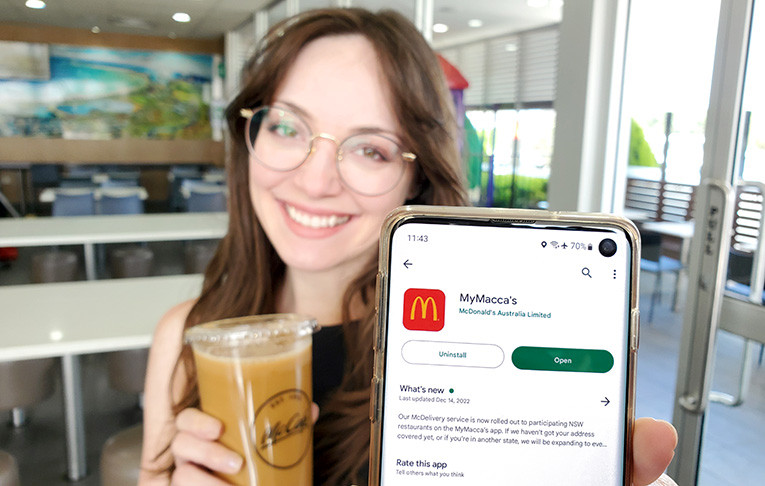 Lauren with country-restricted app
Lauren with country-restricted app
By completing these steps – local IP address, potentially a local phone number, and a local payment method – you should successfully switch Google Play Store regions and be able to download the McDonald’s app and other country-specific apps. The beauty of using a second account is that your primary account remains unchanged, with all your existing apps and settings intact.
Method 2: Changing the Country in Your Main Google Play Store Account (Less Flexible)
You can directly change the country associated with your primary Google Play Store account. However, this method has a significant limitation: you can only change your Play Store country once per year. This makes it less ideal for frequent travelers who move between countries regularly.
The process is similar to Method 1 but applied to your main account:
-
Meet the Requirements: You still need a local IP address, potentially a local mobile number for verification, and a local payment method from the target country.
-
Change Country in Settings: In the Google Play Store app, go to “Settings,” then “General” -> “Account and device preferences.” If you meet the requirements, you should see an option to change your country.
-
Add a Local Payment Method: You will likely be prompted to add a local payment method to confirm the country change.
Consider this method if:
- You are moving to a new country long-term.
- You only need to access apps from one foreign country and won’t need to switch back frequently within a year.
Be cautious because:
- You are locked into that country’s Play Store for 12 months.
- Switching back later might require you to repeat the process with details from your original home country.
Method 3: Downloading McDonald’s App APK Files (Use with Caution)
This method involves downloading the McDonald’s app as an APK (Android Package Kit) file from a third-party source and manually installing it on your Android device, bypassing the Google Play Store entirely.
While this can work, it’s the least recommended option due to security risks.
How to (use with caution):
-
Search for “McDonald’s App APK”: Use a search engine to find APK download sites. Reputable sites like APKPure or APKMirror are often suggested, but exercise caution.
-
Download the APK File: Download the APK file to your phone.
-
Enable “Install Unknown Apps”: You may need to allow your browser or file manager to install apps from unknown sources in your phone’s settings. This setting is usually found under “Security” or “Apps.”
-
Install the APK File: Locate the downloaded APK file in your “Files” app and tap on it to begin installation.
Risks and Drawbacks:
- Security Risks: APK files from unofficial sources can contain malware. Download at your own risk.
- No Automatic Updates: Apps installed via APK files won’t automatically update through the Google Play Store. You’ll need to manually download and install updated APKs, potentially missing out on new features and security patches.
- App Instability: APK files might be outdated or incompatible with your device, leading to app crashes or malfunctions.
- Legitimacy: Always be aware of the source. For the McDonald’s app, there’s no official APK provided by McDonald’s themselves; these are always from third-party sources.
Only consider this method as a last resort if:
- The other methods fail.
- You are technically savvy and understand the security risks.
- You can’t create a second Google account or change your primary account’s country setting.
Maximizing Your McDonald’s App Experience While Traveling
Once you’ve successfully installed the McDonald’s app, here are a few tips to make the most of it during your travels:
- Enable Location Services: Allow the app to access your location to see location-specific deals and find nearby restaurants.
- Explore Local Deals: Regularly check the “Deals” or “Offers” section of the app for promotions available in your current location. Deals can vary significantly between countries and even regions.
- Familiarize Yourself with the Local Menu: Menus can differ internationally. The app is a great way to see what local specialties are on offer.
- Utilize Mobile Ordering: Save time by ordering ahead, especially when you’re on a tight schedule or visiting popular tourist locations.
- Redeem Rewards: Don’t forget to scan your app at the counter or through mobile ordering to earn and redeem rewards points.
Enjoy Global Savings with the McDonald’s App
Don’t let geographical restrictions prevent you from enjoying the benefits of the McDonald’s app while traveling. By using a second Google account for region switching, you can unlock a world of deals, rewards, and convenience, making your travel experiences more affordable and enjoyable. So, next time you’re planning an international trip, remember to add “download McDonald’s app” to your pre-departure checklist and start saving!
Have you used the McDonald’s app while traveling? Share your experiences and tips in the comments below!

